Feeling difficult to answer all your clients about the next hearing dates of a case. Follow the below steps to enable Whatsapp Bot which will send all the latest hearings to clients when they want.
Steps
1)Go to the menu
Steps
1)Go to the menu
2)Click on the settings icon
3)Enable (Click on) "Whatsapp Alert" feature
4)Once the "Whatapp Alert" feature is enabled your mobile will ask for notification access permission.
5)Give access to Casesync application
6)In order to send the case related details first, the client Whatsapp number should be saved in the client details as shown below
7)By default, if the client is sending "1" all the cases which are saved against his mobile number will be sent as a reply.The sample alert will be as shown as the below image.
8)If the client want's to know what is the command to get the case details he can just type as "help".The application will return all the commands.
9)Default command "1" can be changed to any command in the settings menu. Click on
11)If the client is sending "help" as command he will be intimated with the updated command details.





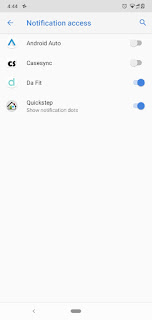







Comments
Post a Comment